Cavaco helps you create AI-powered marketing campaigns by seamlessly integrating with your digital commerce platform.
This guide will walk you through installing the Cavaco app, syncing your store data, and launching your first automated campaigns.
✅ Step 1: Install the Cavaco App
- Look for the Cavaco app in the Shopify, BigCommerce, or Woocommerce marketplace and click Install.
- You’ll be prompted to grant the following permissions:
- Sync customer profiles captured by your platform's onsite widgets (Cavaco onsite forms or Sales Agent)
- Sync your product catalog
- Inject Cavaco’s tracking script into your storefront to enable:
- Visitor behavior tracking
- Personalization
- Analytics reporting
- Behavioral-based messaging triggers
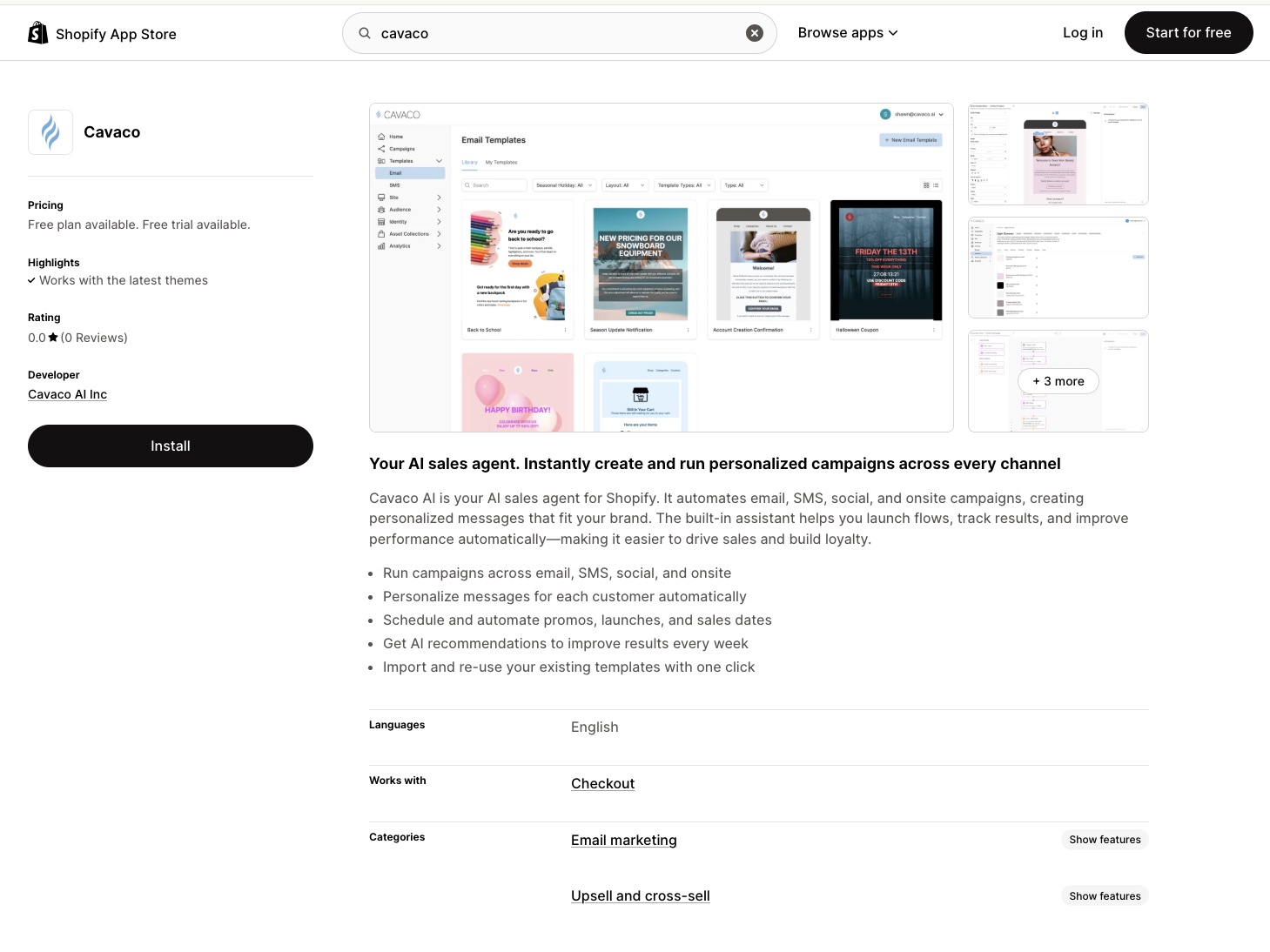
🔐 Step 2: Create Your Cavaco Account
After accepting permissions, you'll be redirected to the Cavaco Dashboard:
- Sign up using Google or enter your details manually.
- Provide your company information and store domain.
- Complete account creation.
- You’ll be prompted to save the Cavaco JS tracker to your store theme.
✅ Just hit Save in your digital platform themes editor, then return to the Cavaco Dashboard.
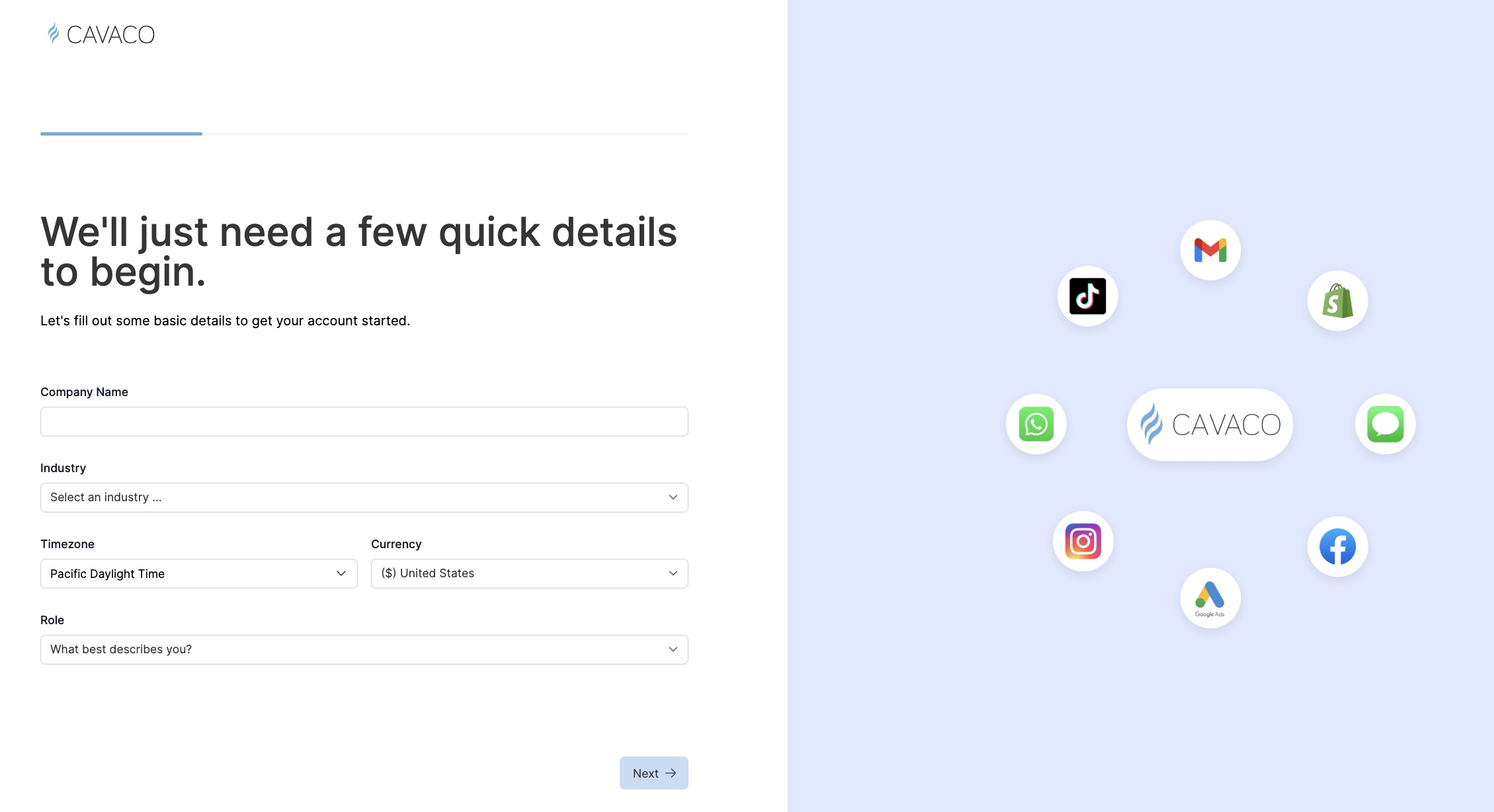
🧪 Step 3: Complete the Onboarding Flow
Click on “Cavaco Onboarding Steps” in the dashboard to launch the setup assistant. This includes:
3.1 Create Your Theme
3.2 Create Your Brand
Automatically links your theme for consistent styling.
🎥 Watch how
3.3 Build Your Campaign Flows
We recommend building out Cavaco's pre-configured automated campaigns:
✉️ Step 4: Prepare for Sending Campaigns
Before sending emails or SMS:
4.1 Configure Your Sending Domain
Set up SPF/DKIM/DMARC records to verify your sender.
4.2 Set Up an Unsubscribe Page
All messages must include an unsubscribe link that leads to a preference page for users to manage subscription types (email, SMS, WhatsApp, etc.).
4.3 Capture Contacts Onsite
You can use:
- Your commerce platform’s built-in email/SMS widgets
- Cavaco’s dynamic, creative-optimized widgets (higher conversion)
4.4 Customize Your Templates
🎥 Watch how to adapt email templates
🚀 What’s Next?
Once you’ve completed onboarding:
- Launch your first Cavaco campaigns
- Monitor performance in the dashboard
- Explore advanced personalization and audience building
For help, visit the rest of our Help Center or Contact Support
.png)
.png)